Overview
Note: This documentation is meant to be read while you have MemberLink operating in another window, so you can follow along.
On most pages of the program, you'll find little graphic symbols next to
the elements of the page. They look like this: ![]()
By clicking on these HELP buttons, you'll get a new browser window which gives you some information about what needs to be done, at that point.
Now, we'll look at the details of how to begin the MemberLink program.
Starting the MemberLink Programs
You will be provided with the starting address of the program, which will
look something like this:
http://www.ourdomain.com/memberlink/yourchurch/start.php
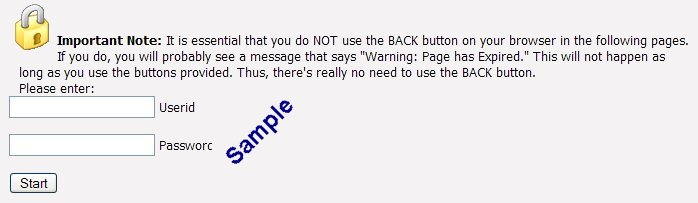
When you go to that page address in a browser, you will see the starting page, which asks you for the administrator userid and password. (These will be provided to you, and you can choose to change them, whenever you wish.). Note that there is an important (but self-explanatory) paragraph on this page:
Important Note: It is essential that you do NOT use the BACK button on your browser in the following pages. If you do, you will probably see a message that says "Warning: Page has Expired." This will not happen as long as you use the buttons provided. Thus, there's really no need to use the BACK button.
Now, you select from the list of links on the left to continue.
